- All Plans
- Yahoo Press Release
- Bloomberg Press Release + Yahoo Finance
- Business Insider Press Release
- Benzinga Press Release
- Digital Journal Press Release
- US Times Now Press Release
- AP News Press Release
- Yahoo Finance Press Release
- Street Insider Press Release
- MSN News Press Release
- USA Today Press Release
iCsee Camera : Techage PT825G-80W Outdoor WiFi Camera Review
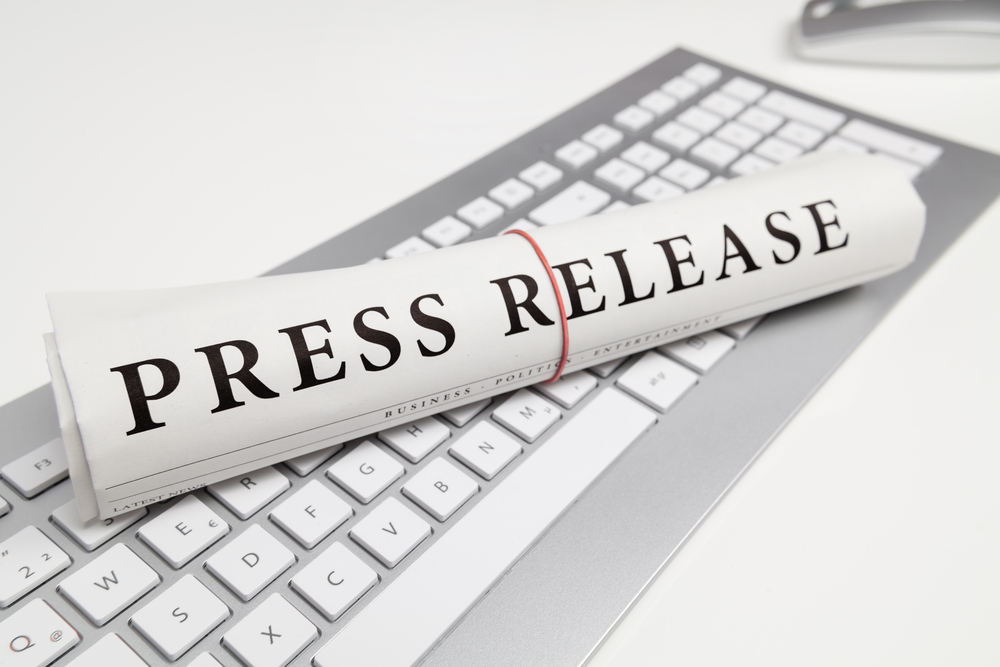
United States, 22nd Aug 2023 – As a seasoned professional in the field of product evaluations, I recently received the Techage WiFi Camera, an intriguing addition to the realm of security surveillance. With its high resolution and more comprehensive functions, this WiFi camera has garnered attention. In this comprehensive review, I’ll walk you through its notable strengths and weaknesses.
Technical Details
| Audio | Support 2 way Audio,G.711A Code |
| image sensor: | 1/2.7” CMOS sensor |
| Viewing angle: | 85° |
| Lens: | 4mm |
| Power supply: | 12V2A |
| Resolution: | Main stream: 8MP 3840*2160; sub stream: 640*360 |
| Infrared/white led Night View: | Infrared 30 meters, white light 20 meters (6 white lights, 6 infrared) |
| Swivel range: | Pan: 355°, Tilt: 0° ~ 90° |
| Noise reduction: | 2D/3D noise reduction |
| Shutter: | 1/50(1/60) sec to 1/10000 sec |
| Water resistant: | IP66 |
| Operating temperature and humidity:: | -20℃~+50℃ ;10%~90% |
| Onvif: | Support |
| Network: | 2.4GHz Dual-band WiFi , Support RTSP/FTP/DHCP/NTP/UPnP |
| Storage: | Cloud, microSD(max 128GB) |
| Alarm: | Motion/Person Detection, Alarm Lighting, Alarm Sound,Email |
| Control: | PC: Windows, Mac-OS; Smartphone: iOS, Android; Browser: Google/IE |
As you can see, this camera comes with a very strong box with a good design. In addition to the camera, it also includes the following accessories :
1 * Power Adapter
1 * User Manual
1 * Screws Pack
1* Waterproof Connectors
1 * Monitoring warning stickers
Commissioning:
For the initial setup of the Techage PT825G-80W, you can directly install it near your router. The provided short manual includes pictures and English instructions, but the process is straightforward even without guidance. Simply connect the camera to the power supply using the AC adapter and then link it to the router using a network cable.
Once powered on, the camera takes a few seconds to initialize, during which it moves in all directions to showcase its swivel and tilt capabilities. To configure the camera, Techage offers multiple options: you can use a mobile device, computer, or web app, as long as they are connected to the same network.
In our test, we used the iPhone app iCSee, available for free on the Apple App Store, to complete the setup.
Preparatory Settings
Before the camera can start functioning, there are two crucial steps to follow. Firstly, kindly access the app’s settings and ensure you grant permission for the app to use the WiFi network.
On the other hand, if you prefer to connect the camera via WiFi, like I did, please ensure that your iPhone is already connected to a WiFi network (Note: This camera only supports 2.4GHz network).
How to connect camera?
Step 1:Connect your phone with 2.4GhZ wIFI,download iCSee App, register it and login.
Step2:Please power on the camera and long press reset button for about 10 seconds.
Step3: Please click to start adding and follow the system prompts to connect.
Finally, please enter the device name and set up your password to login to show image.
Besides,this camera also support wire an AP connection.
More details, you can reference the manual about it.(这里可以直接插入说明书链接)
How to install Camera?
The Techage PT825G-80W is designed for mounting on a house wall. You can easily see there has some hole on the camera bracket. Techage has included a hole template for the exact attachment of this. This allows the holes to be drilled at the right distance and in the right size. Suitable screws as well as dowels are also included in the scope of delivery.
Besides, it is designed to be rotatable, allowing for both wall-mounted and ceiling-suspended installation options.
The Outdoor WiFi Camera Under Test: Smart IR-Cut Day And Night Image
This camera supports automatic IR-cut switching. “Smart IR Cut” is a technology used in security cameras to enhance image quality and visibility during both day and night conditions. IR stands for Infrared, which refers to the range of light that is invisible to the human eye but can be detected by cameras. The purpose of the IR cut filter is to block infrared light during the day, allowing the camera to capture true color images, and then to remove the filter at night to enable the camera to capture infrared light for better low-light and night vision.
The WiFi Outdoor Camera PT825-80W build with 6 white led and infrared, you will find the Day and Night mode like this.Its default control mode is Double Light Alert.
Double Light Alert:
During the day, when there’s ample natural light, the camera operates in its regular mode, capturing color images and providing standard alerts. However, as daylight diminishes and the camera detects lower light levels, it automatically switches to the “Night Mode.”
In the “Night Mode,” the camera utilizes its infrared (IR) sensors and LED lights to capture clear black and white images, even in darkness. This mode is optimized for nighttime surveillance and ensures visibility in low-light environments.
But when it detect human movement at night, it will turn on the white led ,image will show colorful to capture more hear night image. The wonderful function really can help to repel the thief.
Infrared Vision:It will only turn on infrared led at night to capture clear black and white images.
Full Color: A camera equipped with full-color capabilities will automatically activate its white light when it detects low ambient lighting, enabling full-color night vision functionality.
The Outdoor WiFi Camera Under Test: Recording and Storage
After you add the camera, you can click to play live view for this camera. On the camera live interface, you can conveniently click the icons below to access various functions, such as two-way communication, toggling speaker on/off, taking screenshots, recording videos, adjusting the pan-tilt, and switching video quality.
With all the gimmicks, you almost forget to set the most important one. A camera like that only makes sense when it’s recording. The user should not stand directly behind the smartphone. To set up this function, switch from the live image to the settings within the app. You can customize the length for the record file , enable the audio and setup the video quality.
The outdoor WiFi camera PT825-80W build with SD Card Slot, and it supports max 128GB.This camera also offers cloud storage support, allowing new users to enjoy one month of complimentary cloud recording. For further details about additional cloud storage plans, please refer to the table provided below.
By utilizing both cloud and SD card storage options, you can take advantage of the strengths of each method to create a comprehensive and flexible surveillance solution . Especially in Protection Against Theft or Damage.
The Outdoor WiFi Camera Under Test: Auto Human Tracking
In the live video interface, simply click on the designated icon and select “Auto Track.” Activate the Auto Track Switch to enable this feature. Adjust the camera’s horizontal and vertical orientation using the live image preview. Position the camera lens to your desired focal point, then finalize by clicking “Set Daemon Position.”
Once activated, the camera will autonomously track any moving individuals. When the person exits the camera’s view, it will automatically return to the previously set daemon position, ensuring continuous monitoring of your intended focus area.
For further customization, you can fine-tune the “Daemon Time” setting to specify when the camera should reposition itself to the daemon location after a person has left its field of view.
Please note that auto tracking and motion detection these 2 functions can not turn on together, you only can chose one of them to turn on.
The Outdoor WiFi Camera Under Test: DIY Alarm Way and Motion Zone
Are adorable pets causing frequent false alarms? The latest human detection technology is here to differentiate genuine threats with remarkable precision,
You can enter settings, and click Smart Alarm to enable Human Detection. Within the Smart Alarm settings, navigate to “Alarm Action.” Here, you have the ability to configure the camera’s response following an alarm event.
Options include capturing snapshots, recording videos, activating the flashing alarm light, and generating audio prompts through beeping or voice playback. To select the desired audio prompt, click on “Beep” and choose from available options like “Bell Alarm,” “Hello, welcome!” or even personalize with a custom alarm voice. Note that this function is deactivated by default. Be sure to save your changes after customization.
You have two options for configuring protection zones: cordons and alert areas. With the cordon method, you can place a virtual line within the video frame, and an alarm will be triggered when people cross it. Furthermore, you have the flexibility to define distinct alert directions for the cordons. Alternatively, you can draw various shapes to outline the specific areas you wish to safeguard directly on the live video image.
Before Purchase Consider
The camera underwent testing beneath the house’s eaves, an environment that raises pertinent considerations for potential buyers seeking an appropriate outdoor camera.
It is crucial to note that this camera necessitates charging via a power adapter. Therefore, it is imperative to ensure that the chosen installation site possesses a compatible power socket. Furthermore, while the camera boasts an IP66 waterproof rating, it’s wise to safeguard the socket from potential water infiltration given the adapter’s susceptibility.
Furthermore, commendably, the package includes suitable screws and dowels for installation. However, users must possess an understanding of their wall’s specific properties in advance. If such information is lacking, consulting an expert, possibly at a nearby DIY store, proves a prudent course of action.
The Pros & Cons Of 825G-80W Outdoor WiFi Camera
Experience the captivating technology and versatile features of the Techage 825G-80W that will leave you truly impressed. From exceptional image quality in both daylight and nighttime settings to its meticulous motion detection capabilities, this camera offers a comprehensive surveillance solution.
Setting up the camera is a breeze – a straightforward initial setup directly with your router and a seamless fixed installation requiring just a touch of manual finesse. The process is so user-friendly that anyone can swiftly grasp the installation steps from the clear manual.
Choose your preferred mode of connection, be it WLAN or LAN, and enjoy the convenience of flexible storage options including cloud and SD card. With a plethora of accessible platforms, finding the perfect fit for your preferences has never been easier.
Enhancing security further, the camera allows you to bind it to your primary account and even fortify it with dual password protection, ensuring your data remains doubly secure.
Immerse yourself in real-time views and tailor alarm notifications to your liking via the user-friendly phone app, PC client, or browser interface – all accessible from anywhere you may be.
However, it’s only fair to mention that, like any product, there’s a caveat. While the camera is designed for seamless WLAN operation, occasional challenges in establishing a stable connection can arise. But you can contact their support center to ask for a favor.
Media Contact
Organization: Techage
Contact Person: Techage Team
Website: https://www.techage.com/
Email: support@techage.com
Country: United States
Release Id: 2208235726
