MultCloud Emerges as Top Solution for Seamless Google Drive to OneDrive Migration
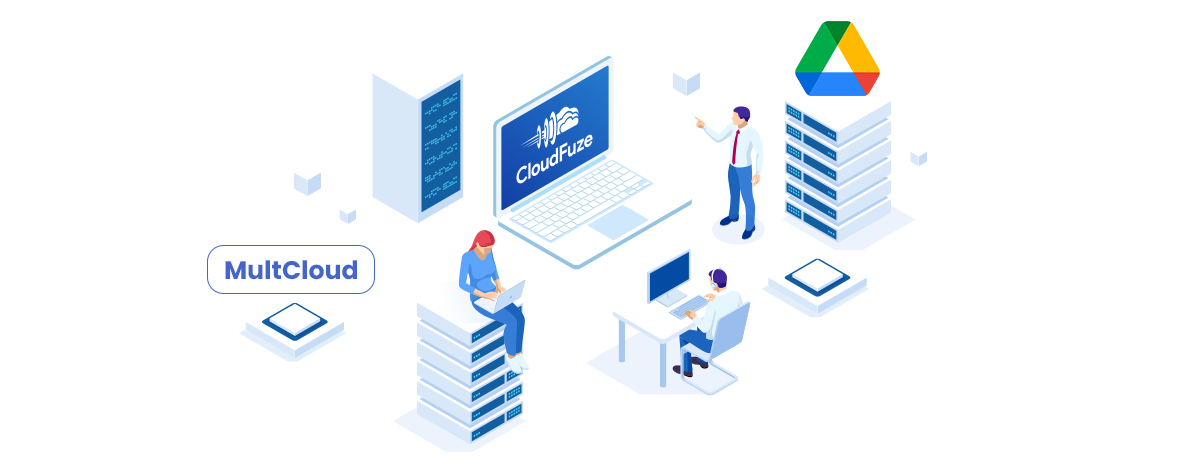
China, 10th Sep 2024 – There are many reasons to migrate data from Google Drive to OneDrive. For example, Microsoft ecosystem works with MS Office apps such as Word, Excel and PowerPoint more comfortably thus allowing companies utilizing these tools to streamline operations easily. As a result, many firms are opting for OneDrive as it provides better integration with Microsoft Office.
Challenges in Migrating Google Drive to OneDrive
In spite of benefits in moving form Goggle Drive to OneDrive, copying files from Goggle Drive is not that easy. These are some possible challenges that arise:
- Manual Download and Upload: One common method entails downloading the files manually from Google Drive; thereafter upload them to One Drive. This is quite slow especially when there are numerous files to be uploaded or the internet speed is limited.
- Loss of Metadata: A lot of data such as sharing permissions, timestamps may be lost during manual migration of files which leads to chaos since folders with complex structure can’t be easily rediscovered.
- File Compatibility Issues: Even though both Google Drive and One Drive support common formats used by many office documents, different types or documents created using Google Docs sheets and slides might not compatible within Microsoft Office applications without facing any problem there.
- Time and Resource Constraints: Migrating large amounts of data manually can be labor-intensive, and companies or individuals with limited IT resources may find this process overwhelming.
How to Seamlessly Migrate Google Drive to OneDrive with MultCloud
Instead of dealing with the hurdles of manual migration, using a cloud file transfer like MultCloud can make the transition much easier. MultCloud is a cloud management service that allows users to transfer files between different cloud platforms, including Google Drive and OneDrive, without the need to download and upload files manually.
Here is the step-by-step guide to migrate Google Drive to OneDrive via MultCloud:
Step 1: Sign Up for a MultCloud Account
To start, visit the MultCloud website and sign up for a free account.
Step 2: Add Your Google Drive and OneDrive Accounts
Once your account is set up, you’ll need to connect both Google Drive and OneDrive to MultCloud. You can do this by navigating to the “Add Cloud” section and selecting the respective services.
Step 3: Initiate the Migration Process
After adding your cloud accounts, go to the “Cloud Transfer” section. Choose Google Drive as the source and OneDrive as the destination. You can also specify which folders or files you want to transfer, making it easy to control the migration. Hit the Options button, you can include files with certain extensions easily.
Step 4: Start the Transfer
MultCloud allows you to set preferences like transfer scheduling, file overwrite rules, and email notifications. Once your settings are configured, start the migration process by tapping Transfer Now. MultCloud will handle the rest, allowing you to transfer large amounts of data without interruptions or the risk of data loss.
Benefits of Using MultCloud for Migration
- Seamless Process: MultCloud offers you an instant migration solution for different cloud storage services. Thus, there is no more manual download or upload and even file compatibility problems to deal with.
- Data Security: For your files to migrate well, MultCloud utilizes 256-bit AES Encryption. Hereby your personal ones remain safe and sound. Besides that, it is worth mentioning that MultCloud itself does not keep your data on its servers in order to keep your privacy throughout the process of moving from one service provider to another.
- Scheduled Transfers: MultCloud allows users to schedule their data transfers, so you can set up the migration process at your convenience. For example, you can migrate Dropbox to Google Drive monthly.
- Cost-Effective: The free version of MultCloud has basic features that cater for most individual users. However, if you need larger transfers there is also a paid version which offers higher transfer speed as well as some extra options.
Conclusion
Migrating from Google Drive to OneDrive has its own merits for better integration into Microsoft’s ecosystem and more space at less price but manual transfer comes with jaws like data loss, disorder in file arrangements and time demanding work. With the help of MultCloud, you can complete the target without any effort.
Media Contact
Organization: MultCloud
Contact Person: Team multcloud
Website: https://www.multcloud.com/
Email: Send Email
Country: China
Release Id: 10092416765
